Import and Export Webhooks
Imagine you have a Webhook named "googlechat" configured in Google Form titled "A." Now, you're setting up a new Google Form "B" and wish to use the same Webhook or make slight modifications. Instead of manually configuring the entire Webhook, you can utilize the import and export option. Note that Form "A" and Form "B" may be part of the same or different Google accounts.
Export Webhook
-
Open the "Setup Webhook" sidebar from the main menu for Form "A."
-
In the specified Webhook settings, locate the "Export" button.

-
Clicking on the "Export" option will launch a new window. Copy the text by clicking the "Copy" button. It should copy the entire text to the clipboard. If the automatic copy fails, you can manually copy the entire text.
Import Webhook
-
Create or edit a new Webhook in Form "B."
-
Open the Webhook window by editing an existing Webhook or adding a new one.
-
Click the "Import" option. This will open an additional area.
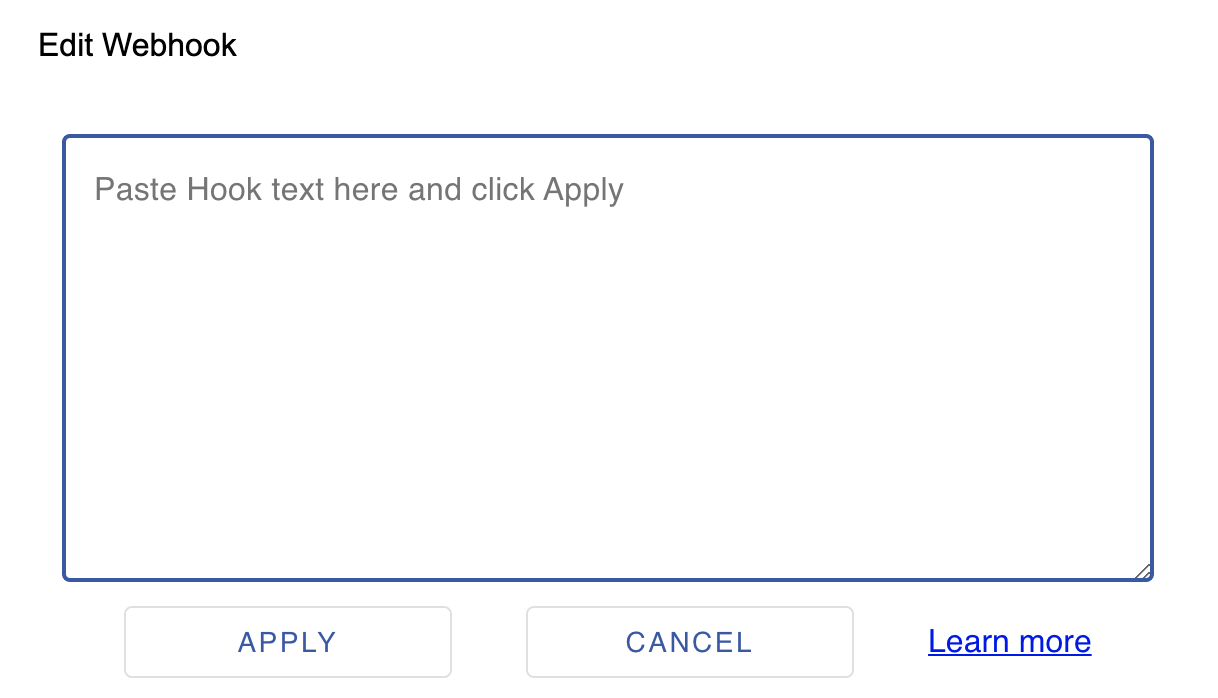
-
Paste the copied webhook text into the provided area and click "Apply."
-
This action should populate all the fields based on your source Webhook.
-
Save the Webhook, and it should create or update the Webhook accordingly.
Now, you've efficiently transferred or replicated your Webhook settings from Form "A" to Form "B."