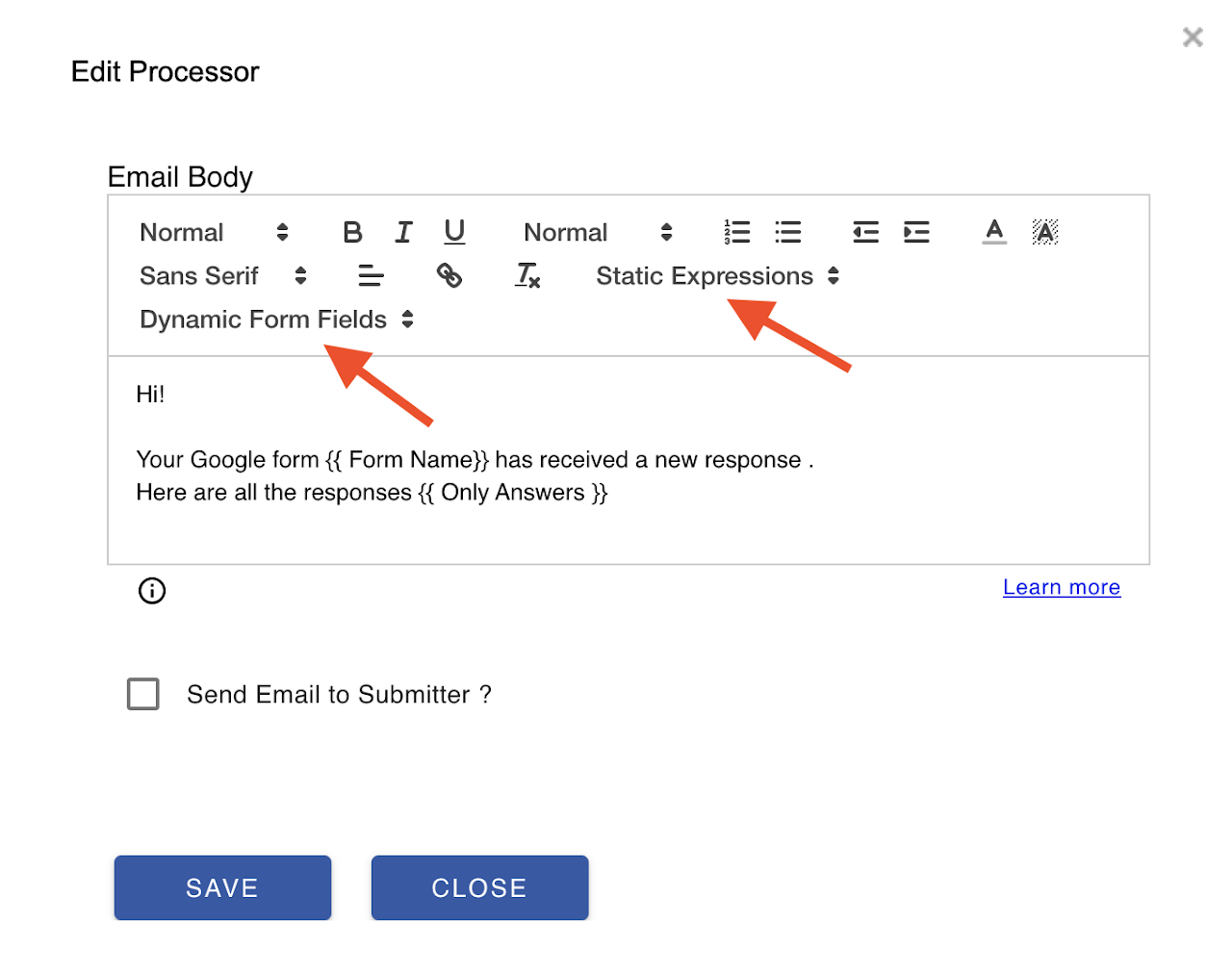How to send Google Form Response data in Email Notification using expressions
Form Email Notifications supports expressions which will help you customize and send dynamic data as notifications. The syntax for the expression is of the form {{ <some value> }}. It supports two types of expressions, namely static expression and dynamic expression.
Static Expression
The static expressions are predefined expressions available to each form. List of supported static expressions and their meaning is given below. For example, if your form name is "Customer Feedback," you may use "A new response for {{ Form Name }}" in the processor Email Subject field, and it will be evaluated to "A new response for Customer Feedback" as the email subject.
List of Supported Static Expressions And their meaning:
{{ Form Name }}: Current Google Form Title{{ Form Publish Url }}: URL for users to submit a response{{ Form Edit Url }}: URL for form owner and collaborators to edit the form{{ Form Id }}: Unique Google form Id{{ Response Edit Url }}: URL for the respondent to edit the already submitted response{{ Response Summary Url }}: Form response analytics URL{{ Response Id }}: Unique form response id{{ Response Date }}: Date when the form response was submitted{{ Marks Scored }}: Total quiz score (works only if the form is a quiz){{ Total Marks }}: Total points possible in the form (works only if the form is a quiz){{ Percent Scored }}: Percentage score (works only if the form is a quiz){{ Only Answers }}: HTML table with questions and answers for answered questions{{ Everything }}: HTML table with questions and answers for all questions{{ File Share Url }}: Sharable URL of the PDF file that is generated during workflow execution.It is applicable only for PDF generation.
QRCode Function:
=QRCode(data or expression, hexcolor(#ffffff, #000000)): Generate and embed a QRCode in the Email body. Default background color is white (#ffffff), and default foreground color is black (#000000).
Calculate Function:
=Calculate(expression): Basic calculation function. Supports functions like abs and round.
Examples of Calculate Function:
- =Calculate(2 + 3 * (4 - 1)): 11
- =Calculate(2 + 3 * ({{ CalcValue }})): Will produce 17 assuming {{ CalcValue }} is 5
- =Calculate({{ CalcValue }} * {{ CalcValue }}): Will produce 25 assuming {{ CalcValue }} is 5
- =Calculate(abs(-4) * round(10 / 3) * {{ CalcValue }}): Will produce 25 assuming {{ CalcValue }} is 5
As of now, only abs and round functions are supported.
Dynamic Expression
The dynamic expressions evaluate each form field and include the actual response to the question. If you have a short answer question in your Google Form that asks "What is your name," then the expression for this will be {{ What is your name }}.
- Use expressions {{ Only Answers }} and {{ Everything }} only inside Email body. They will not work anywhere else.
- Dynamic expressions can be selected automatically within the Email Body in the Processor Editor.
- Expressions can be used only in certain fields.