How to receive Email when a Google Form is Submitted
With Email Notifications for Google Forms you can instantly receive an email notification whenever someone completes and submits your form.The add-on empowers you to send personalized email notifications tailored to specific recipients upon each form submission.
After you install and launch the add-on, it's time to send or receive your first notification email. Let's first understand some terms before proceeding.
Response: Means Form response. Whenever a user submits a form, that particular set of answers is called a single Form Response.
Processor: You can configure a Processor that will process every Form Response and send the Email to the intended recipients.
You can either watch the embedded video or continue reading below to get your first email notification.
Setup Processors
Let's configure a single processor. Click on "Setup Processors" from the Add-on menu.
You should see a sidebar on the bottom corner and notice that you do not have any processors in the beginning, as shown in the image below.
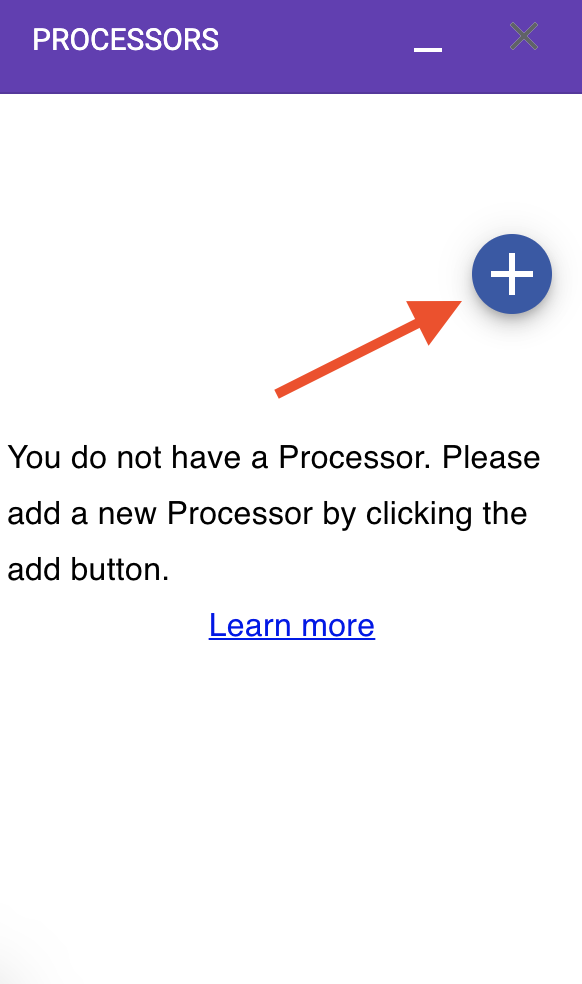
Click on "Add Processor" (as shown above) to create a new Processor. Fill in the following fields as shown below:
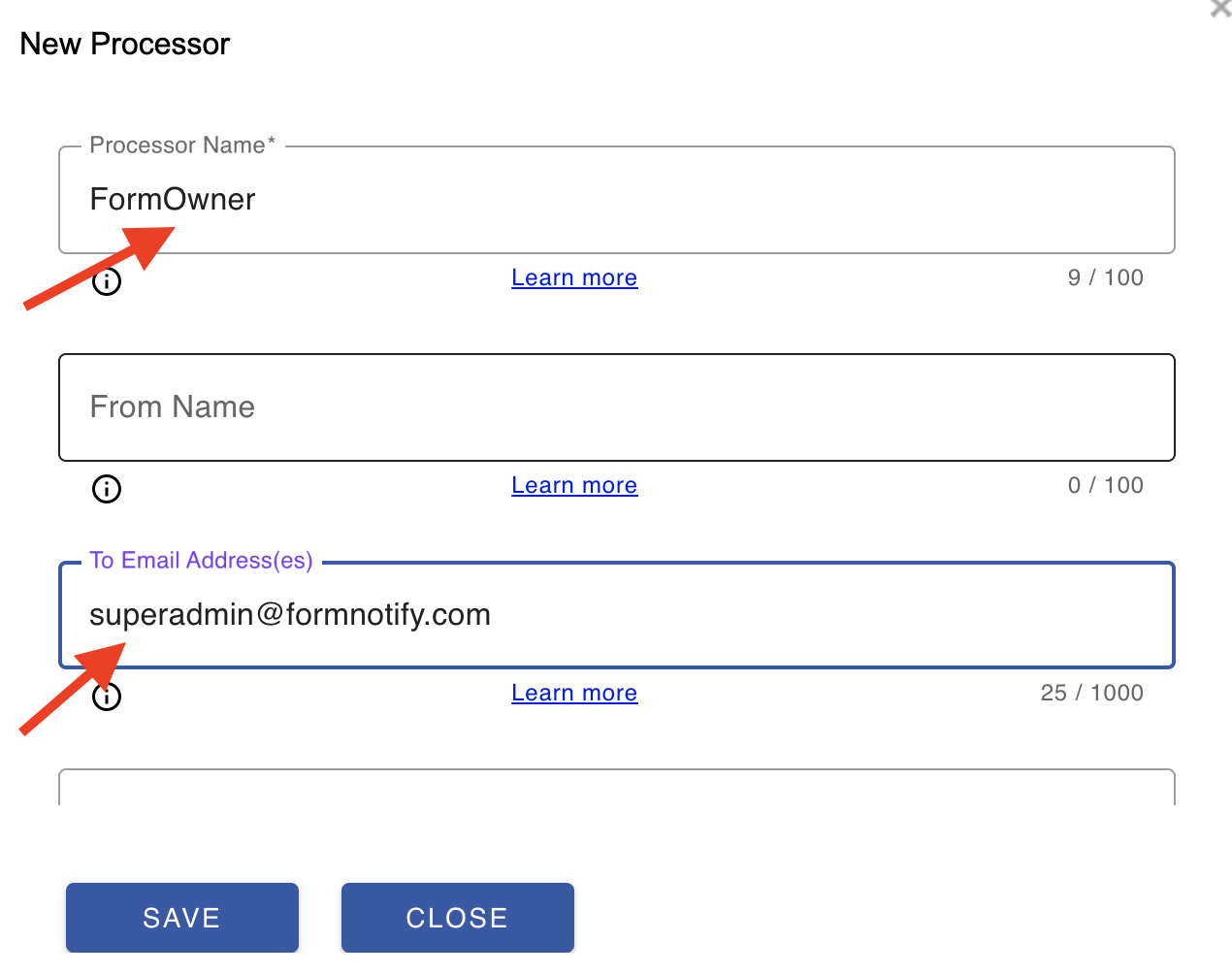
-
Processor Name: Give a name to your processor so that you can easily identify them when you have multiple processors.
-
To Email Address: Give an Email address where you want to receive this Email. You can give multiple Email addresses separated by a comma.
Click on Save, and your processor will be created.
Now you can open the Google Form Preview by clicking on the Preview button on the top right of the Google Form window and submit the form. If everything goes well, you should receive an Email at the address provided with the details you filled while submitting the form.